No, you can browse the Shop and the Auction along with all the other sections of the Haggle4it® Web Site without Registering or logging in. You only need to ‘Register & Login’ if you decide to Buy or Bid on any item that catches your eye.
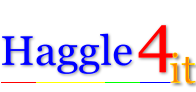
Registering & Logging in to the H4it Website
How do I 'Register' on the Haggle4it® Web Site?
OK ~ Here’s what you need to do.
- Click any of the ‘Register’ buttons, they all go to the same place, ~ (here’s one I made earlier) ~ Register
- Enter a ‘User Name’ (anything you like, so long as it hasn’t already been taken) & also enter your ‘e-mail address’. (Your e-mail address has to be available and ready to receive verification messages from the system that will contain links to click.)
- Click ‘Register’ at the foot of the form. Screen Shot
- The page changes to a notice that says ‘Registration Successful’ Screen Shot and an e-mail is sent to your e-mail address.
- The e-mail advises you that your request to register has been received and is currently pending approval. Screen Shot The Shop Management System will review the information that has been submitted after which it will either approve or deny your request. You can usually expect to receive an email within a few minutes with further instructions on the remaining steps to complete the process. But please allow up to 1 hour before re-applying.
I have Registered, now what do I do to Login for the first time?
OK ~ after registration success you will receive further e-mails from the system that need to be followed prior to your first ‘Login’.
- After registration the system has recorded your ‘unique’ user name and your e-mail address. It’s time to elevate your privileges to enable ‘Login’.
- The system will now allocate a secure password of your choice and attach it to your ‘User Name’
- Check your e-mail for the system message. Screen Shot
- Follow the instructions, click on the link to ‘set or re-set’ password and proceed to this page. Screen Shot
- Enter your ‘User Name’ and click ‘Get New Password’. You will be taken to a system message page: Screen Shot and at the same time you receive a system e-mail containing a link to the ‘New Password’ generation page. Screen Shot Click that link.
- You will now be on the Password Generator Page. Screen Shot Here you ‘Generate & Save’ a Strong Password. *( Note, Before you save the password copy it to your ‘Clipboard’ you will need to enter it in the Login screen next.)
- So now you can click ‘Save’ and the screen will change to a Password has been Reset ‘System Message & Log in Link. Screen Shot Click the Link.
- You will now be at the ‘Login’ Screen’ Screen Shot Enter your User Name and Paste your password that you copied earlier. It’s a long and complicated password so pasting should avoid any typo’s.
- Tip ~ Keep a copy of your password somewhere safe. If you lose it you will need to repeat steps 5 – 10 again
- Click ‘Login’ and viola ~ Happy Shopping.
I have Registered and Logged in successfully for the first time ~ Should I do anything else before I start Browsing?
When you Log in for the first time the system will take you to your ‘Account’ Dashboard. Screen Shot It is important for the system that you fill out the ‘Shipping and Billing Address. Please fill all the fields accurately it will help during the purchase and auction bidding process. Screen Shot
Haggle4it will never disclose or sell your private information to any individual or government or private/public corporations.
Shop & Auction Check-out Features
